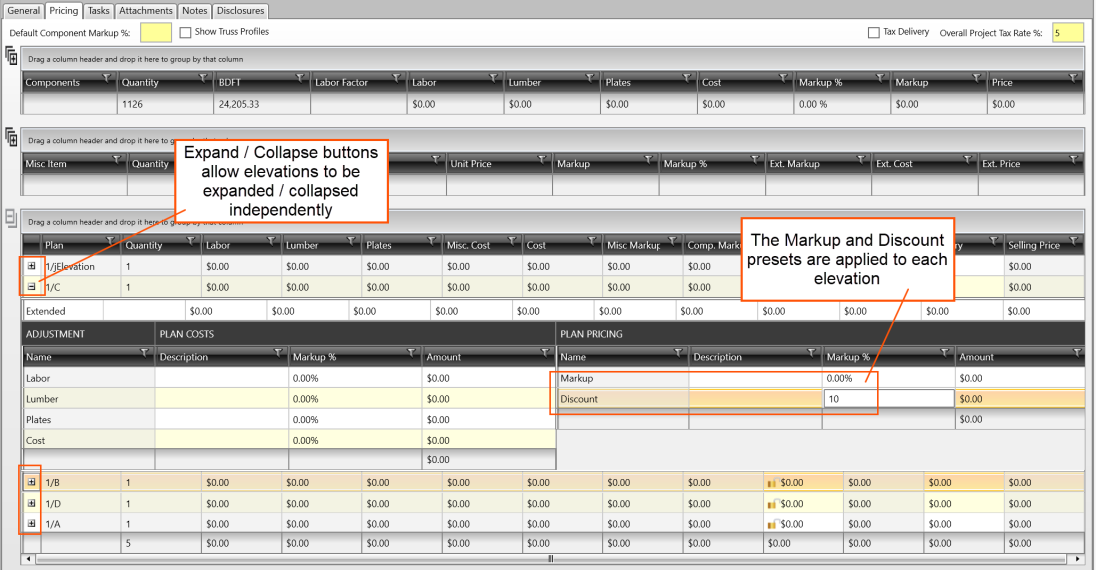Purpose
- Create default settings for markup & discount (default values and customer specific values) that are automatically applied.
- Create default values that apply to all customers that do not have override values.
- Create customer-specific Markup/Discount values that override the Default Markup/Discount, to accommodate a tiered pricing structure.
- Applies to the cost of components and miscellaneous items (the markup of the original cost of component and miscellaneous items).
- Values are applied when a project is created and when the customer is changed (like Sales Tax % and Salesperson).
- Newly created Plan/Elevations will receive the appropriate value (default or customer specific if it exists).
Steps
There are different levels of presets for Markup and Discount:
Level 1 - Default Component Markup Presets
Create default starting values for Markup and Discount. This setting is the most commonly used.
-
Go to Preset Manager > Pricing page > Default Component Markup %.
-
This is the starting value applied to newly created projects unless another, overriding value is entered for the project's selected customer in Admin > Companies page > Company Information dialog > Accounting Information.
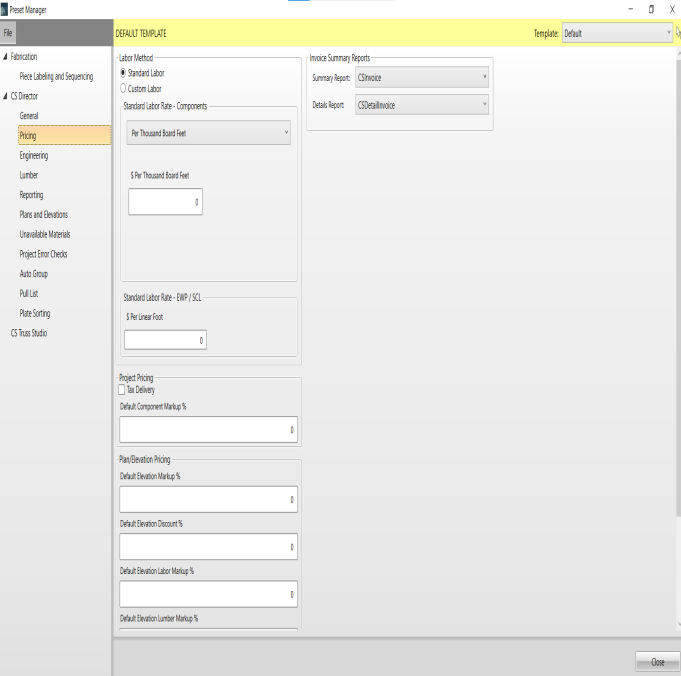
Level 2 - Customer-specific starting values for Markup & Discount
-
Create customer-specific starting values for Markup and Discount.
-
Go to Administration > Companies page > Company Information dialog > Accounting Information.
-
This is the starting value applied to new projects for the selected customer (overriding the default value).
-
When this field is empty, the values are used from Preset Manager > Pricing page > Default Component Markup % (see Level 1, above).
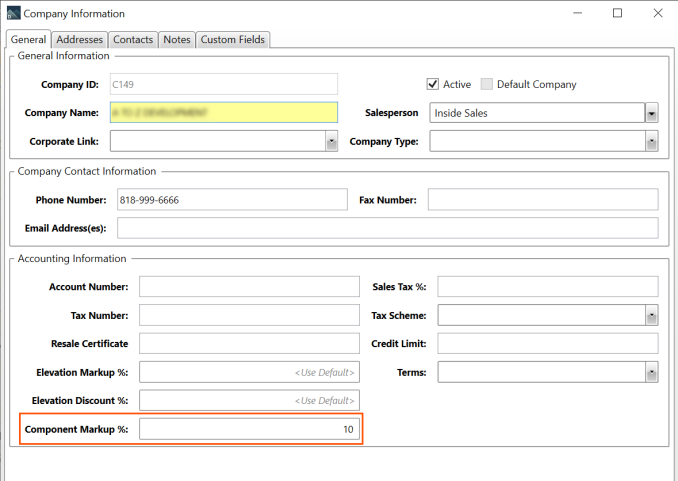
The Component Markup % preset is applied to the Project > Project Info tab > Pricing tab> Default Component Markup % in the following cases:
-
When a project is created
-
When the customer is changed
Level 3 - Plans/Elevations Pricing
Create starting values for Plans/Elevations.
-
Go to Preset Manager > Pricing page > Plans/Elevations Pricing.
-
This is the starting value applied to newly created projects unless another, overriding value is entered for the project's selected customer in Admin > Companies page > Company Information dialog > Accounting Information.
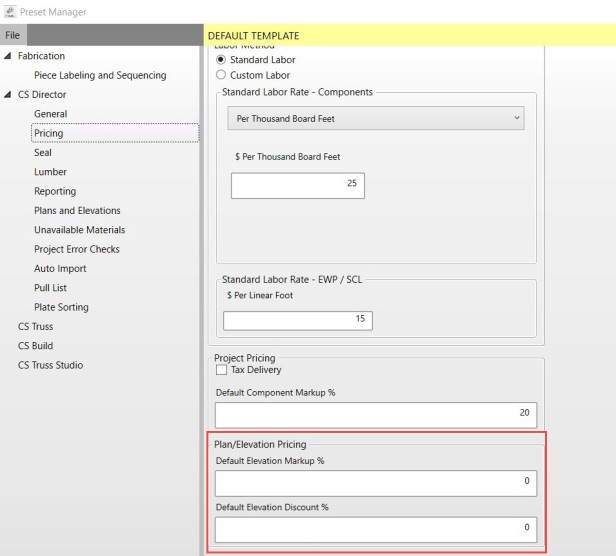
 Notes:
Notes:
Plan/Elevations are expanded by double-clicking to show the additional fields (including Markup and Discount).